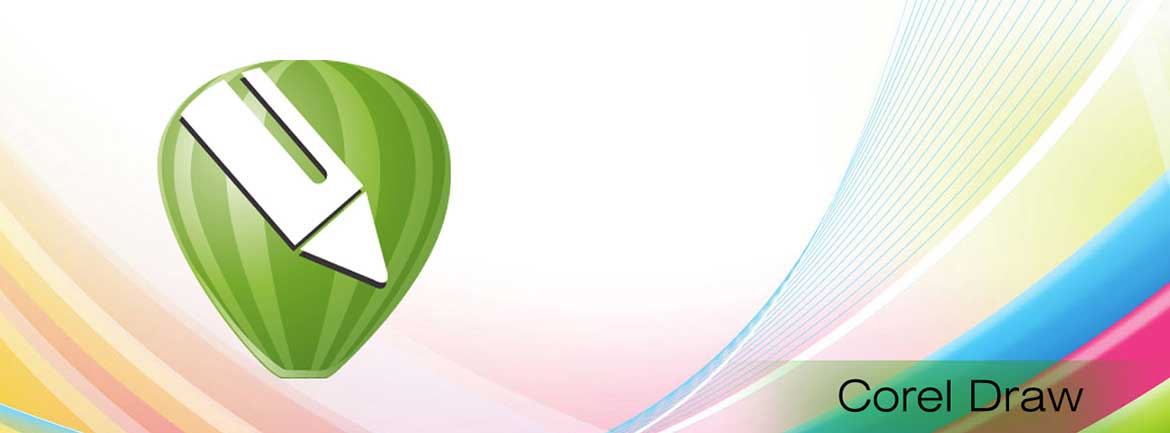
About Corel Draw Course
This course has been designed for Professionals, Students and Hobbyist as we cover the entire gamut of the tools for image processing 2D Modelling, 3D Modelling and Animation. This Course is useful as we start with the very basics of the Graphics Designing concepts and move on to advanced concepts so that the students is job ready by the time the course is over.
Corel Draw is a vector-based graphic design software that can be used to create creativity and lining based logos, brochures, flexes and vector designs. This course is about learning Corel Draw's latest version that is X7. Learning this software allows you to create any kind of printable logo, as we use this software primarily for printable things. This course aims to teach you all the important sections of Corel Draw X7, but you will also learn how to create practical projects in Corel Draw. Corel Draw is Vector software that uses geometry primitives such as curves, shapes and lines. These primitives help the user to create images that can be magnified without pixilation and without reducing the quality of the image. The images exported from the program restore the quality of their image and can also be used in other editing software. Corel Draw is simply used to create logos and other artwork forms that are used on different images such as posters, flyers, brochures, business cards. Corel Draw is also used for the development of print advertising. It is mainly used for marketing and advertising in the professional world. It is used to create different other printable documents as it has the incredible layout feature of the page. Complicated drawings are also used to create them. In addition, newsletters, banners, boards, web layouts and many more are widely used software.

Section 1: Introduction
 What is CorelDRAW
What is CorelDRAW Course Objectives
Course Objectives How to Use the Manual
How to Use the Manual How to Install the Exercise Files
How to Install the Exercise Files
Section 2: Getting Started
 Exploring the CorelDRAW Screen
Exploring the CorelDRAW Screen
 Getting Assistance
Getting Assistance
 File Management
File Management
 Setting Up the Page
Setting Up the Page

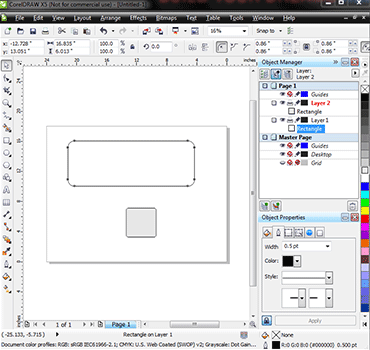
 Moving Around the Current Page
Moving Around the Current Page
 Viewing Modes
Viewing Modes
 Inserting and Deleting Pages
Inserting and Deleting Pages
 Changing Pages
Changing Pages
 Selecting and Deselecting Objects
Selecting and Deselecting Objects Moving Objects
Moving Objects Copying and Deleting Objects
Copying and Deleting Objects Deleting Objects
Deleting Objects Sizing Objects
Sizing Objects
 Drawing and Shaping Tools
Drawing and Shaping Tools Using the Freehand Tool
Using the Freehand Tool Drawing Lines and Polylines
Drawing Lines and Polylines Drawing Freehand Polygons
Drawing Freehand Polygons Drawing Perfect Shapes and Polygons
Drawing Perfect Shapes and Polygons Reshaping Lines and Polylines
Reshaping Lines and Polylines Drawing Curves
Drawing Curves Reshaping Curves
Reshaping Curves Drawing Rectangles
Drawing Rectangles Drawing Circles
Drawing Circles
 Arranging Objects
Arranging Objects
 Grouping and Ungrouping Objects
Grouping and Ungrouping Objects
 Using Guidelines
Using Guidelines
 Using Dynamic Guides
Using Dynamic Guides
 Using Snap To
Using Snap To
 Aligning Objects
Aligning Objects
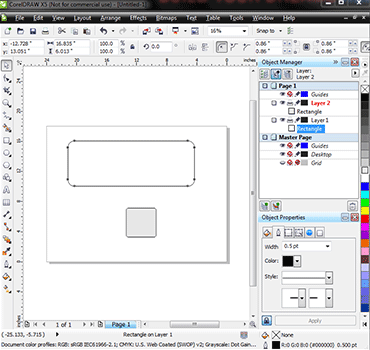
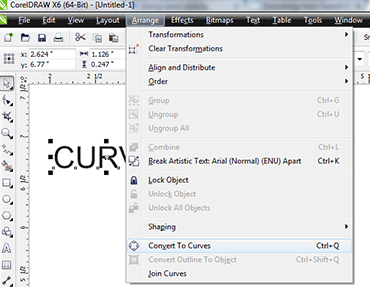
 The Text Tool
The Text Tool Creating Artistic Text
Creating Artistic Text Editing Text
Editing Text Formatting Paragraphs
Formatting Paragraphs Setting Text Options
Setting Text Options Creating Paragraph Text
Creating Paragraph Text Choosing Paragraph Options
Choosing Paragraph Options Setting Indents Using the Ruler
Setting Indents Using the Ruler Importing Text
Importing Text Using the Spell Checker
Using the Spell Checker
 The Outline Tool
The Outline Tool Choosing Outline Thicknessesv
Choosing Outline Thicknessesv
 Choosing Outline Colors
Choosing Outline Colors Using Fill Tool
Using Fill Tool Copying Attributes
Copying Attributes Setting Outline and Fill Defaults
Setting Outline and Fill Defaults
 Inserting Text Symbols
Inserting Text Symbols Adding Clipart
Adding Clipart Modifying Clipart
Modifying Clipart Using the Scrapbook to Search for Clipart
Using the Scrapbook to Search for Clipart
 Mirroring Objects
Mirroring Objects
 Rotating and Skewing Objects
Rotating and Skewing Objects
 Using Transform Docker
Using Transform Docker
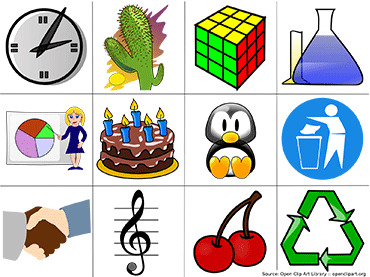

 Fitting Text to a Path
Fitting Text to a Path Drawing With the Artistic Media Tool
Drawing With the Artistic Media Tool Shaping an Object with an Envelope
Shaping an Object with an Envelope Extruding an Object
Extruding an Object Blending Two Objects
Blending Two Objects Using the Lens Effect
Using the Lens Effect Adding Perspectives
Adding Perspectives Using PowerClips
Using PowerClips Applying Contours
Applying Contours Applying Drop Shadows
Applying Drop Shadows
 Exporting to Graphic Formats
Exporting to Graphic Formats
 Copy and Pasting Into Other Applications
Copy and Pasting Into Other Applications
 Print Options
Print Options
 Print Previewing
Print Previewing
