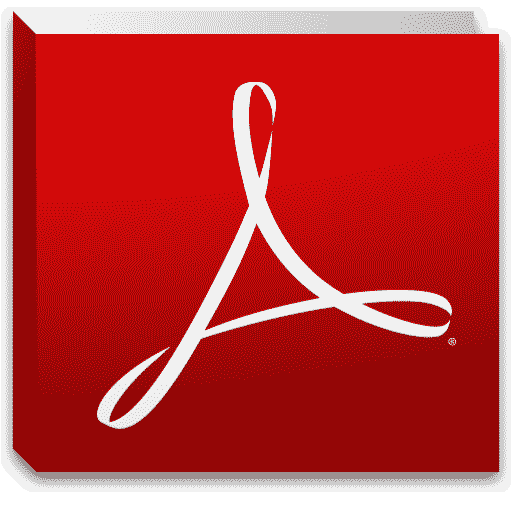Adobe Photoshop Course Details
This course has been designed for Professionals, Students and Hobbyist as we cover the entire gamut of the tools for image processing 2D Modelling, 3D Modelling and Animation. This Course is useful as we start with the very basics of the Graphics Designing concepts and move on to advanced concepts so that the students is job ready by the time the course is over.
Adobe Photoshop is a powerful application for photo and image editing that is regarded as the keystone of professionally creating digital pictures. This is called the best software in the field for productivity. It should be noted that this is not a drawing scheme. Photoshop may be used for scratch building original images and graphics, but inherent problems and limitations exist. In this type of work, Photoshop is not intended for use. It's basically a tool for image editing and not a tool for design. In conjunction with Adobe Photoshop specialist programs can be used for superior results. Photoshop also has a technology preview feature known to be turned on and provides feedback regarding the process of image editing. In Linked Assets and Creative Cloud libraries the new stock content service from Adobe has been incorporated to provide access to millions of inventory photos. Through linked assets, the master graphic and layer can be changed and any Adobe Photoshop design is used for the asset to undergo a transformation. The Adobe Creative Sync is used by Creative Cloud Libraries to make the availability of assets and a simple task in the appropriate format. Asset exports are streamlined with the single click Quick export option for exporting design to SVG, JPEG and PNG.
Adobe Photoshop Course highlights
PHASE I : Online Courses in Photoshop, Graphics Designing
- 1) Interface
 The Welcome Screen
The Welcome Screen
 Color Spaces
Color Spaces Document Window
Document Window
 The Toolbox
The Toolbox Menus
Menus
- 2) File Menu
 New
New
 Open
Open Close
Close
 Clode All
Clode All Save
Save Save As
Save As
- 3) Tool Bar
 Rectangle Marquee Tool
Rectangle Marquee Tool
 Ellipitical Marquee Tool
Ellipitical Marquee Tool Move Tool
Move Tool Default color
Default color
 Recover File
Recover File Zoom Tool
Zoom Tool Hand Tool
Hand Tool Lasso Tool
Lasso Tool Edit Lasso Tool
Edit Lasso Tool
 Polygon Tool
Polygon Tool Edit Polygon Tool
Edit Polygon Tool
 Crop Tool
Crop Tool Deselect the Selection
Deselect the Selection Magic wand Tool
Magic wand Tool
 Move selection
Move selection Copy Using Move Tool
Copy Using Move Tool Perfect Rectangle & circle
Perfect Rectangle & circle
- 4) Edit Menu
 Free Transform
Free Transform Transform
Transform- i. Scale
- ii. Rotate
- iii. Skew
- iv. Distort
- v. Perspective
- vi. Wrap
- vii. Rotate 180
- viii. Rotate 90° cw
- ix. Rotate 180° ccw
- x. Flip Horizontal
- xi. Flip Vertical
- 5) Select Menu
 Color Range
Color Range
PHASE II : Online training / tutorials for Photoshop, Online Graphics Designing
- 6) Drawing and Painting Tools
 Brush Tool
Brush Tool
 Air-Brush Tool
Air-Brush Tool Pencil Tool
Pencil Tool
 Eraser Tool
Eraser Tool
 PaintBucket Tool
,Gradient Tool
PaintBucket Tool
,Gradient Tool
 Smudge Tool
Smudge Tool
 Define Brush
Define Brush
 Load Brush
Load Brush
 Create a new Layer
Create a new Layer Delete Layer
Delete Layer
PHASE - III: E-learning correspondence courses in Photoshop, Graphics Designing E-Learning.
- 7) Layers
 Rename a Layer
Rename a Layer
 Position the Layers
Position the Layers Layer Opacity
Layer Opacity
 Draging Layer
Draging Layer
 Link Layers
Link Layers
 Invisible Layers
Invisible Layers
 Merge visible layers
Merge visible layers
 Flatten image
Flatten image
 Edit Gradient colors
Edit Gradient colors Swatches Palette,Eraser Tool
Swatches Palette,Eraser Tool
- 8) Image and Text Editing.
 Image Size
Image Size Different Modes for filling colors
Different Modes for filling colors- i. Color Mode
- ii. Multiply Mode
- iii. Screen Mode
- iv. Opacity of color
- v. Save selection
- vi. Load selection
- vii. Fill gradient
- viii. Merge Down
- ix. Strokes/outlines
- x. Rasterize the shapes
- xi. Canvas Size
- xii. Type Tool
- xiii. Vertical Type Tool
- xiv. Type Mask Tool
- xv. Adjustments - Brightness/contrast

PHASE V: Courses in Photoshop Online Training, Graphics Designing, Online Training.
- 9) Channel Palette and Mask Mode options
 Standard Mode
Standard Mode
 Quick Mask Mode
Quick Mask Mode Channel Palette
Channel Palette
 Load a channel as a selection
Load a channel as a selection Adjustments
Adjustments Auto levels
Auto levels
 Inverse Selection
Inverse Selection Filters
Filters
PHASE VI : Correspondence courses in Photoshop, Graphics Designing, Learn
- 10) Feathers
 Feathers
Feathers
 Add Reveal Selection
Add Reveal Selection Rulers
Rulers Clipping Mask
Clipping Mask Adjustment - Hue/Saturation
Adjustment - Hue/Saturation Color Balance
Color Balance
- 11) Drawing & Editing Paths
 Path
Path
 Pen tool
Pen tool Convert to curve
Convert to curve Filter - Neon Glow
Filter - Neon Glow Clone Stamp
Clone Stamp Adjustment - Replace colour
Adjustment - Replace colour